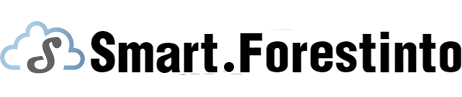Setting up email on iPhone 12 is a simple process that allows you to easily access and manage your emails on the go. In this article, we will provide a step-by-step guide on how to set up email on iPhone 12, covering different aspects such as adding email accounts, configuring settings, and troubleshooting common issues.
To begin setting up email on your iPhone 12, you need to add your email account to the Mail app. Firstly, open the "Settings" on your iPhone and scroll down to find the "Mail" option. Tap on it, and then select "Accounts." Here, you can choose to add a new account by tapping on "Add Account." You will be presented with a list of popular email service providers, such as Google, Yahoo, and Outlook. Select your email provider or choose "Other" if it's not listed.
Once you have selected your email provider, enter your email address and password. If you have two-step verification enabled on your email account, you may be prompted to enter a verification code as well. After inputting the necessary information, tap on "Next" and wait for your iPhone to verify the account. If everything is successful, you will be redirected to the account settings page, where you can configure additional options such as syncing contacts and calendars.
In the account settings page, you can customize your email preferences to suit your needs. Here, you can choose how often your iPhone checks for new emails, select whether to sync your email drafts, and set up email signature. Additionally, you can choose to enable or disable push notifications for your email account, which will alert you whenever a new email arrives. It is recommended to review these settings and adjust them according to your preferences for a personalized email experience on your iPhone 12.
If you encounter any issues during the setup process, there are a few common troubleshooting steps you can take. Firstly, ensure that you have entered the correct email address and password. Double-check for any typing errors and ensure that your account credentials are up to date. You can also try restarting your iPhone or deleting and re-adding the email account. If none of these steps resolve the issue, you may need to contact your email service provider for further assistance.

In conclusion, setting up email on iPhone 12 is a straightforward process that can be done within minutes. By following the steps outlined above, you can easily add your email account, configure settings, and troubleshoot any issues that may arise. With email set up on your iPhone 12, you can stay connected and manage your emails conveniently wherever you go.