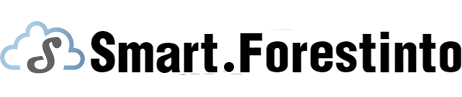With the increasing popularity of iPhone's built-in camera, more and more people are using their iPhones to capture videos. However, sometimes the video may need some editing to enhance its visual appeal and better convey the intended message. One common editing technique is to change the speed of the video. Whether you want to speed up a slow-motion video or slow down a fast-paced video, this article will guide you through the process of changing the speed of an iPhone video.

To change the speed of an iPhone video, you can utilize a variety of video editing apps available on the App Store. One popular app is iMovie, which offers a user-friendly interface and powerful editing features. After launching iMovie, import the desired video into the app by tapping on the "+" sign and selecting the video from your photo library. Once the video is imported, tap on it in the timeline to bring up the editing options. To change the speed, tap on the speedometer icon and choose the desired speed effect from the list provided. You can preview the changes in real-time by tapping on the play button. Once you are satisfied with the result, tap on the "Done" button to save the edited video.
Another way to change the speed of an iPhone video is by using the SpeedPro app. This app specializes in speed adjustments and offers a range of features for precise control over the video speed. After launching SpeedPro, tap on the "+" button to import the desired video from your photo library. Once imported, tap on the video in the timeline to reveal the speed adjustment options. SpeedPro allows you to define the start and end points for the speed change, as well as adjust the speed incrementally. Additionally, you can also choose to apply slow motion or fast motion effects to specific sections of the video. After making all the desired changes, tap on the "Save" button to export the video to your photo library.
If you prefer a more simplified approach to changing the video speed, the VideoShop app may be a suitable choice. With VideoShop, you can change the speed of your iPhone video with just a few taps. After importing the desired video into the app, tap on it in the timeline and then tap on the "Speed" option. Here, you can choose from presets such as slow motion, fast motion, or reverse. You can also manually adjust the speed by dragging the slider left or right. The changes are displayed in real-time, allowing you to preview the edited video before saving it to your photo library.
In conclusion, changing the speed of an iPhone video can be easily accomplished using various video editing apps available on the App Store. Whether you choose iMovie, SpeedPro, or VideoShop, these apps provide user-friendly interfaces and powerful editing features to help you achieve the desired speed effect for your videos. Experiment with different speeds and effects to create visually captivating videos that engage your audience. So go ahead, give it a try and unleash your creativity in video editing with your iPhone!